Contents
I got myself a second TinyTrak 4 and wanted to Bluetooth enable it like I did for my first one. I went a different route using a different module and wiring it another way.
Finding the right Bluetooth module
Most Serial to Bluetooth module I could find online are designed for using with an Arduino and work with 3.3V levels on the data lines. Since, AFAIK, the TinyTrak 4 CPU works with 5V levels hooking such a module to the TT4 CPU or its serial port was bound to fail.
I eventually came across this module. It has a HC-06 Blueetooth module and a MAX3232 clone for RS232 <=> TTL level conversion. We will connect it straight to the TT4 serial port on the serial lines.
I bought my module on AliExpress.


Configuring the Bluetooth Module
The module is configured as default with serial speed 9600 8N1 (9600bps 8 data bits, no parity, 1 stop bit) which is ok for us, we won’t need to change that.
The only fancy thing you might want to change is the name of the module, per default it is named HC-06. If you want to, you can change it to something like TinyTrak 4. If you don’t mind having HC-06 showing up on your phone you can continue to next part.
Power the module using 5V through the right pins with the female DB9 facing you. Pay attention to + and -. I used a stripped USB cable where I attached a Dupont connector.
Connect the female DB9 to your computer serial port and start your favorite Terminal program, configure it with settings 9600 8N1. I used putty, settings can be found in pictures below.
Once connected send the following command to change then name of the module to TinyTrak 4.
AT+SETNAMETinyTrak 4The command needs to be sent in one shot, not typing! Copy/paste it to your Terminal Program.

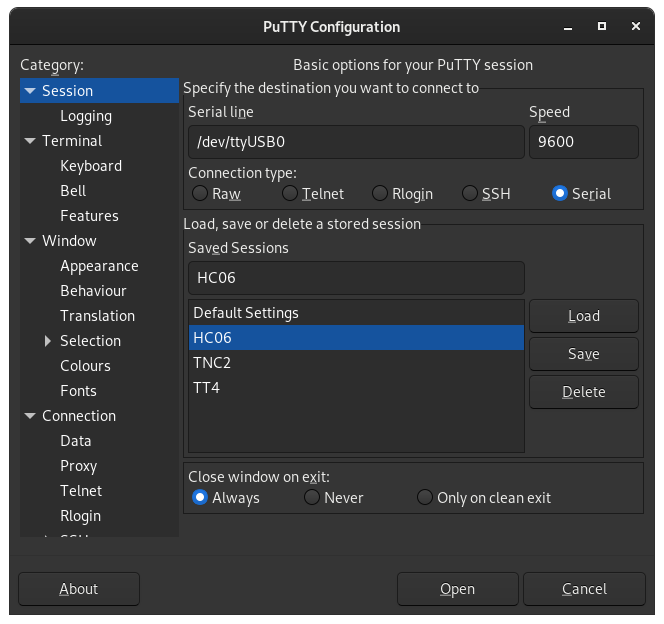
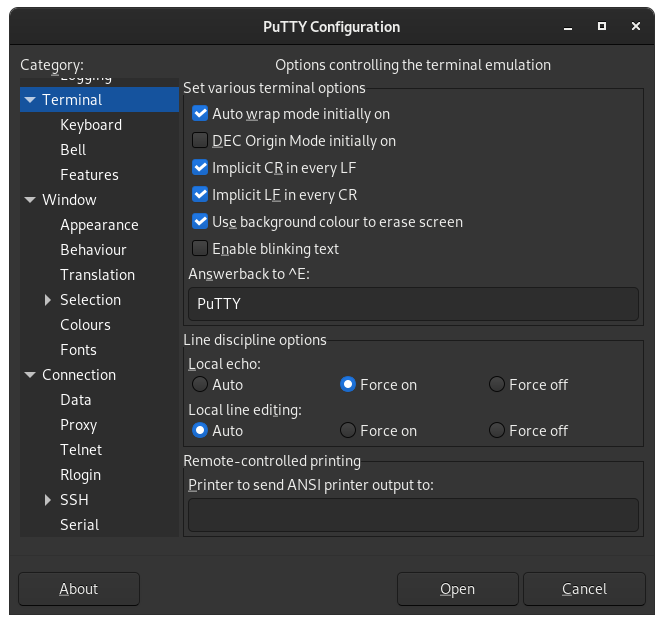
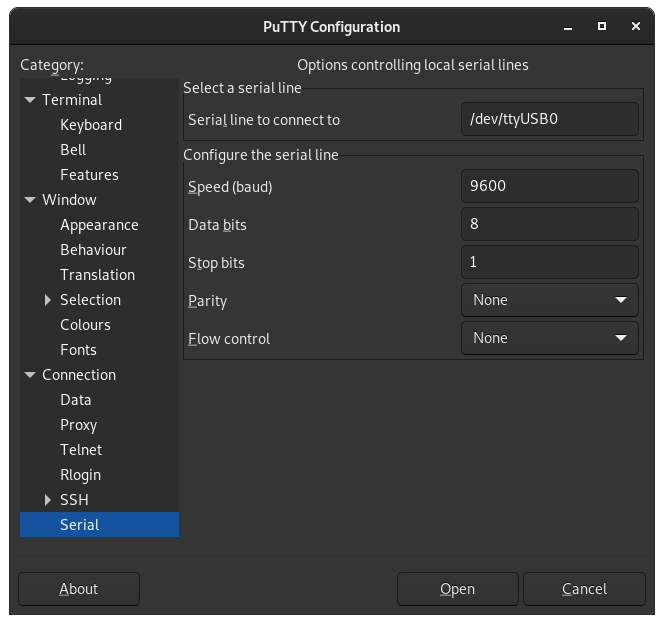
Fitting the Bluetooth Module in the TinyTrak 4
It is quite obvious that the module won’t fit inside the TT4 case with the two DB9 connectors on it. Unsoldering them turn out to be a pain, I ended up stripping them away using a Dremel tool. Once removed, I cleared the remaining of the connector using my soldering iron.
5V to power up the Bluetooth module is taken from the display connector on the TT4. +5V goes to the + pin on the Bluetooth Module and GND goes to – pin on the Bluetooth Module.
Special Warning here, be sure not to mess up or you might ending up feeding RS232 levels (12V or more) right into the TT4 CPU, killing it instantly !
On the BT Module look at the place where the female DB9 was, locate pin 2 and connect it to right pin of JP7A on the TT4. Connect pin 3 to JP7B center pin.



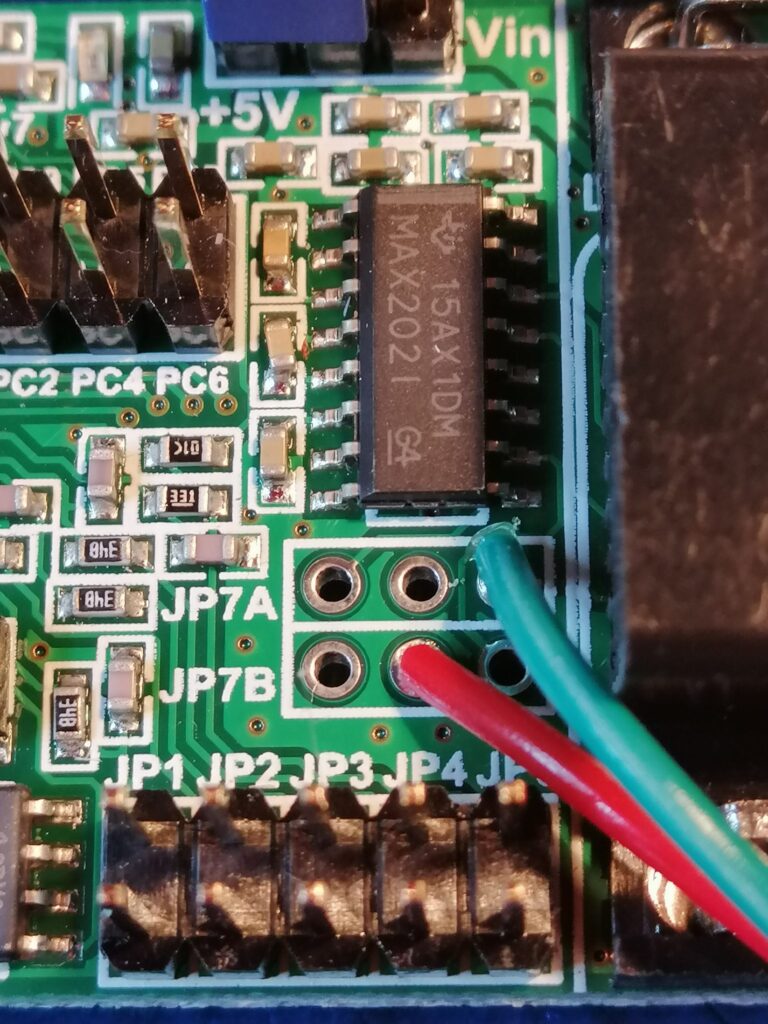
Configuring the TinyTrak 4
We connected the BT Module to the TT4s secondary port. Ths way Port A remains available for TT4 configuration or GPS.
We will now configure the TT4 so it can talk to the BT module. I guess you are familiar with how to configure the TT4, as this is not the point here.
Using the Windows configuration program or a terminal program set port B to speed 9600 and KISS mode.
Configuring AprsDroid
- First pair your Bluetooth Module with your phone, pairing code is 1234
- Open APRSDroid, go into “Preferences”, “Connection Preferences”
- Set “Connection Protocol” to “TNC Kiss”‘
- Set “Connection Type” to “Bluetooth SPP”
- Under “TNC Bluetooth Device” select your Bluetooth Module.
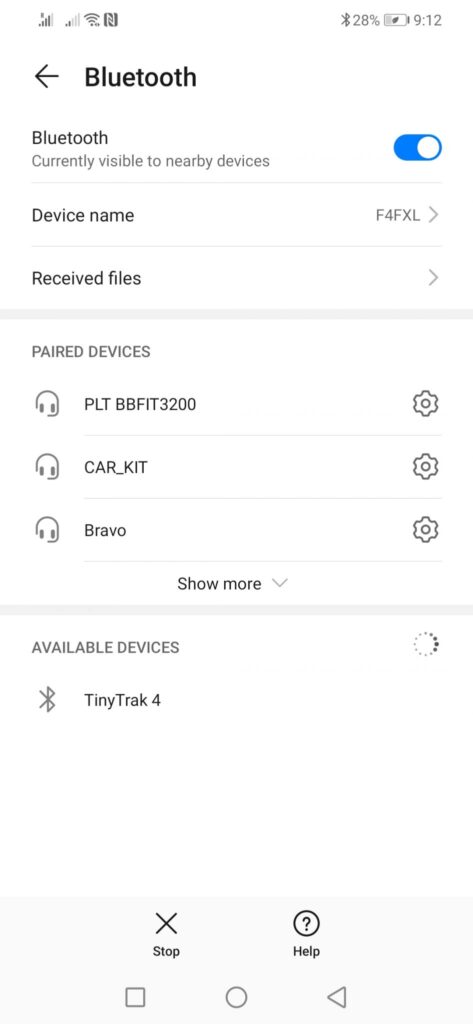



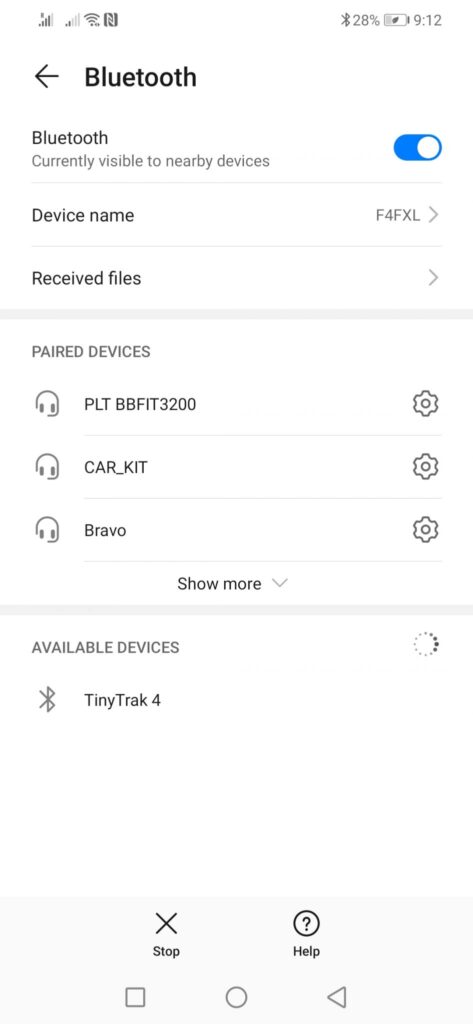
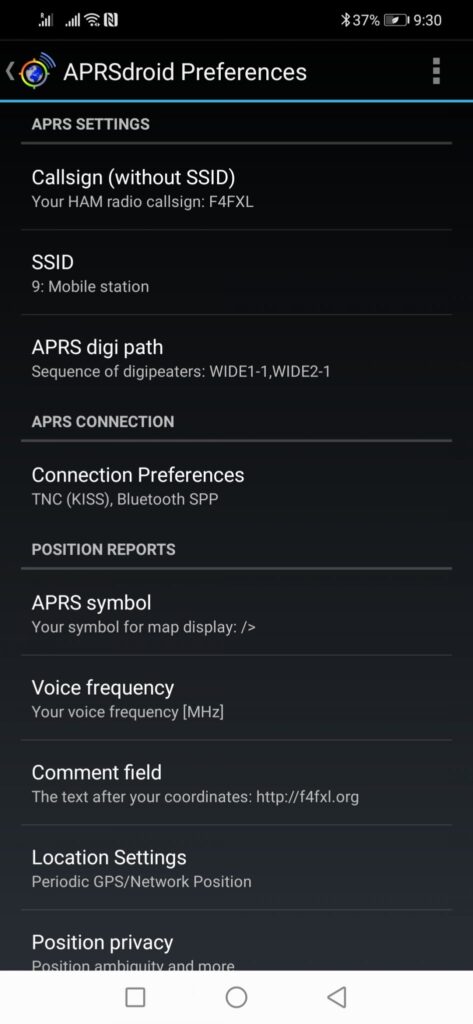
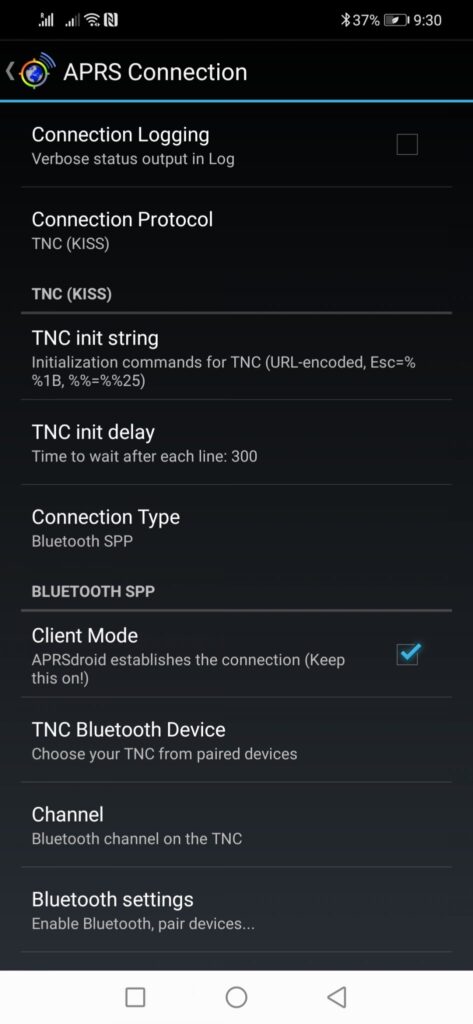
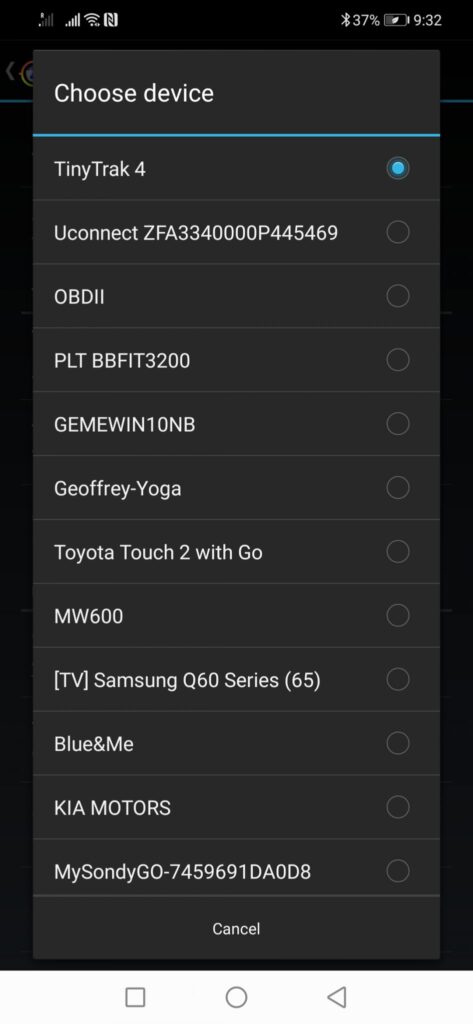
Conclusion
The Tinytrak 4 is now bluetooth enabled on port B. Port A remains avalaible for normal operations like GPS or configuration.


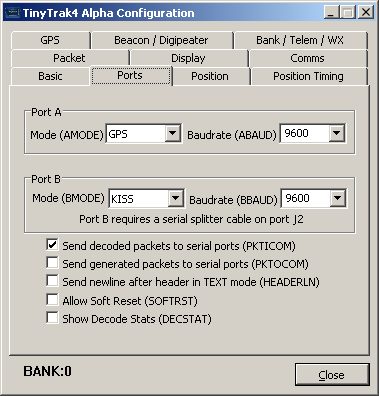
Thank you for producing a great article. A question for you is it possible to use my external GPS Puck attached to the tiny track 4 rather than the GPS IN my Android which is running Aprsdroid.
Regards VE7LHM
Hi Leonard,
thanks for your comment.
Do you want to forward the GPS information to your phone or just want to leave the GPS puck plugged into your TT4 while using APRSDroid in parallel?
This is how I use the system daily:
– Configure the TT4 beaconing options as you would do if it were standalone (smartbeaconing etc…)
– Configure PORTB for kiss and PORTA for the GPS puck
– Enable the options in the TT4 to send generated packets to the serial ports (can’t remember the option name right now)
– Setup APRSDroid to send a beacon at fixed interval, I use 10 Minutes.
Whenever the TT4 will send a beacon this beacon will also be sent to the phone and trigger an update on APRSDroid display. This allows you to use either the TT4 as standalone or full 2 way with the phone plus it won’t fill up the channel with beacons from both the phone and the TT4.
I hope my explanations are clear enough 😉
73
Geoffrey