Contents
Setting up D-PRS on the Icom ID-5100 can be confusing for beginners as the radio has lots of options for D-PRS. Here are some step by step pictures an explanation I originally made for a friend, now for everyone.
We will see how to properly setup DPRS on the Icom ID-5100. This includes sending your position and local time. Additionally we will see how you can show up on the repeaters “Heard Directly” section on aprs.fi
Since the 5100 shares a similar menu structure as other newer Icom radios, this procedure might also be used on the ID-51 or ID-4100.
Click/Tap on the pictures to show them full size. Not all the steps are pictured, so pay attention to the pictures caption.
Selecting the internal GPS
We first need to tell the radio to use its internal GPS.
Setting the right format and information
Now it is time to setup the position format and what we’ll send along our position. An interesting feature is to send your local time along with your position. However we will not discuss how to set the radio’s clock.
Selecting the right SSID
TL;DR; Too long did not read. Simply select -5 or -12 to indicate other two way APRS users you are not a two way APRS message capable station and that you are originating from another network. More on APRS SSIDs, read here.
Long Version. I have been dumb using -9 (my APRS station and DStar would share the same SSID) and was wondering why my messaging capabilities from my mobile APRS setup was not working. SOmetimes I was unable to receive messages.
This was partly caused by the fact that APRS messages addressed to me sometimes ended up being routed to the repeaters gateway which acts toward the APRS-IS network as a gateway. Hence the repeaters gateway does not know how to handle this, the message was dropped. So now I stick to -5 or -12.
Appear on “Stations heard directly” list
This is a useful trick every repeater sysop will be thankful for if you activate it.
Now you will appear in the “Stations heard directly” on aprs.fi. Here an example of our club repeater.
This will also provide input data for aprsdirect coverage maps.
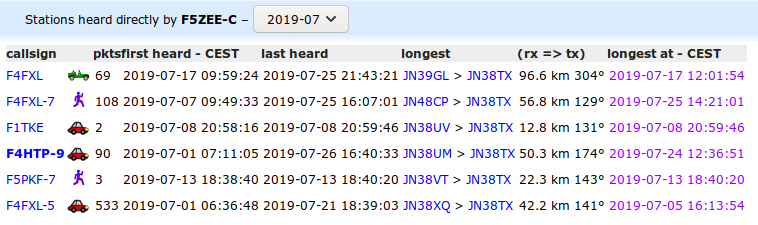
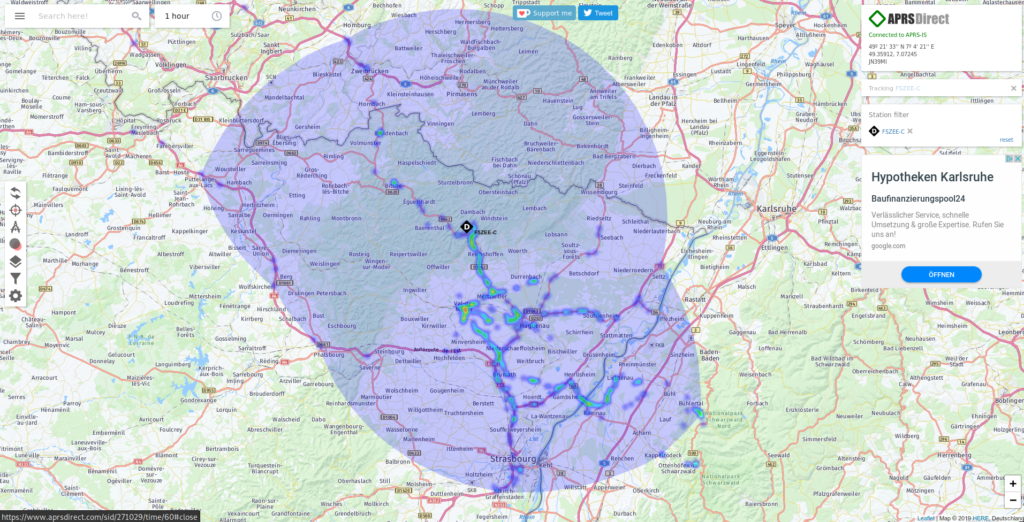
Sending D-PRS
At last but not at least we need to tell the radio to send D-PRS each time we key up. This is pretty easy.
Receiving D-PRS
Whenever you receive D-PRS data a popup will come up on the screen showing you some of the details of the remote station.
However, it is possible to show more information. Depending what the remote station has set, you will see various information. Note the remote stations local time in the lower left corner of the display. This goes as follows.
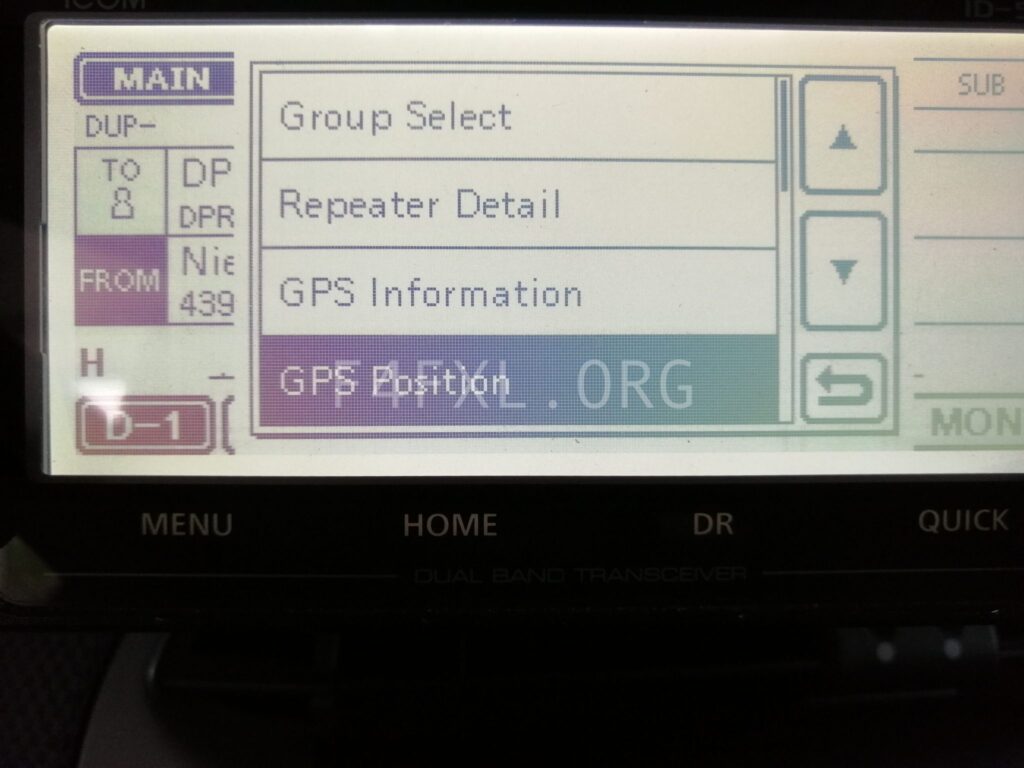
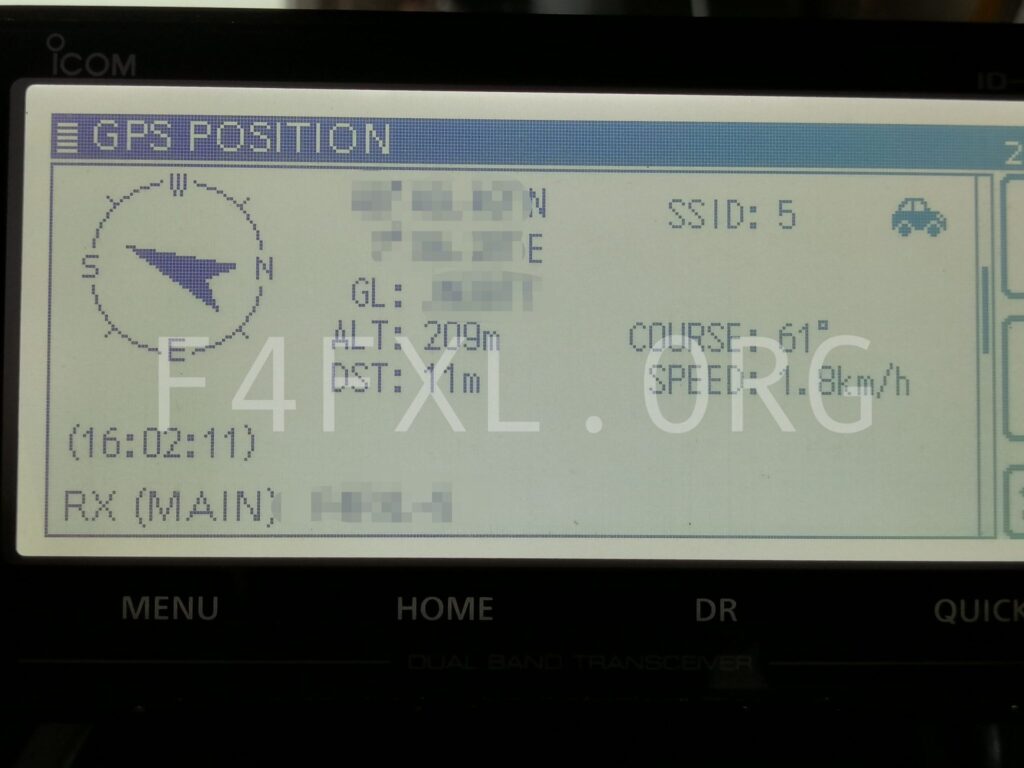
Conclusion
Thanks for reading, I hope everything is clear despite being very lengthy. Let me know in the comments what you think or what needs to be clarified.
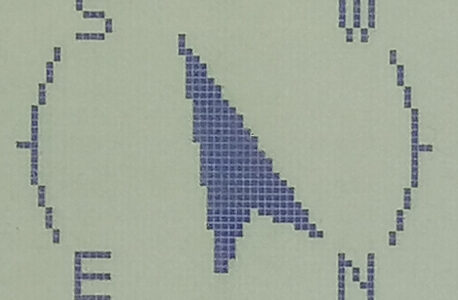
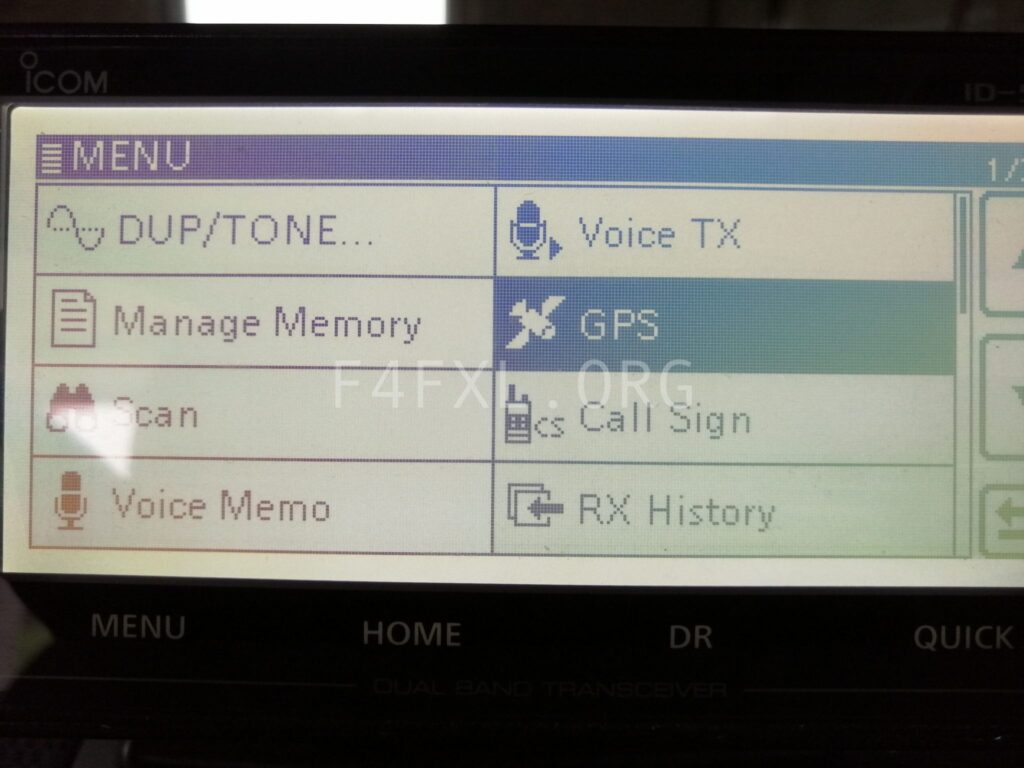
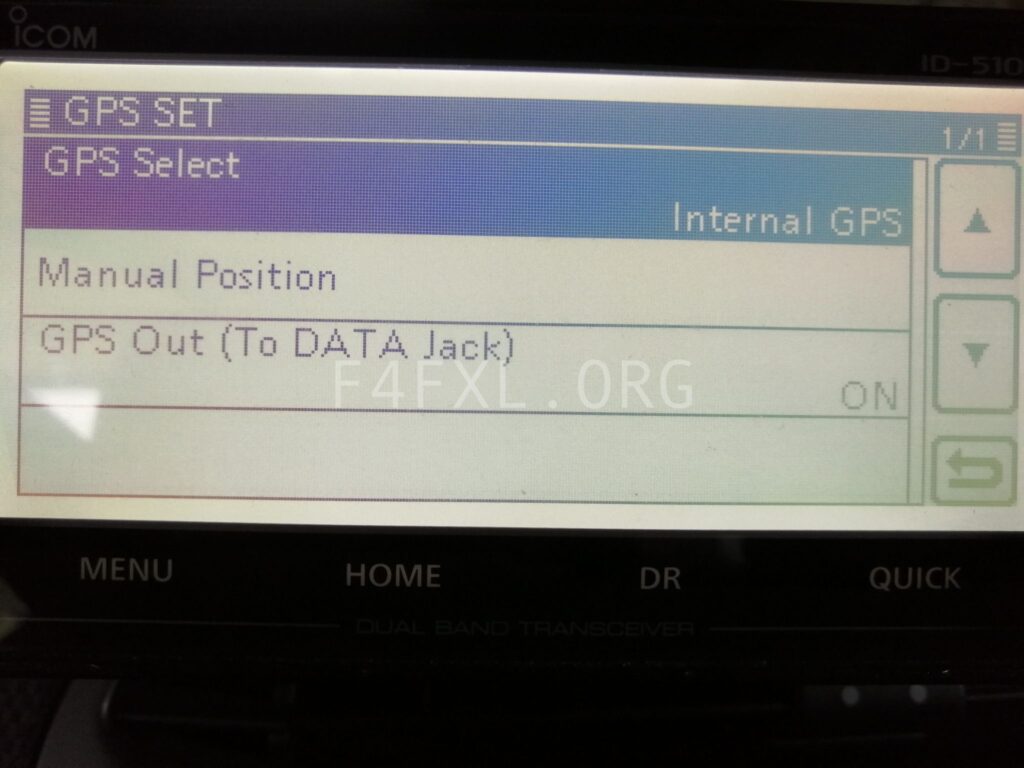
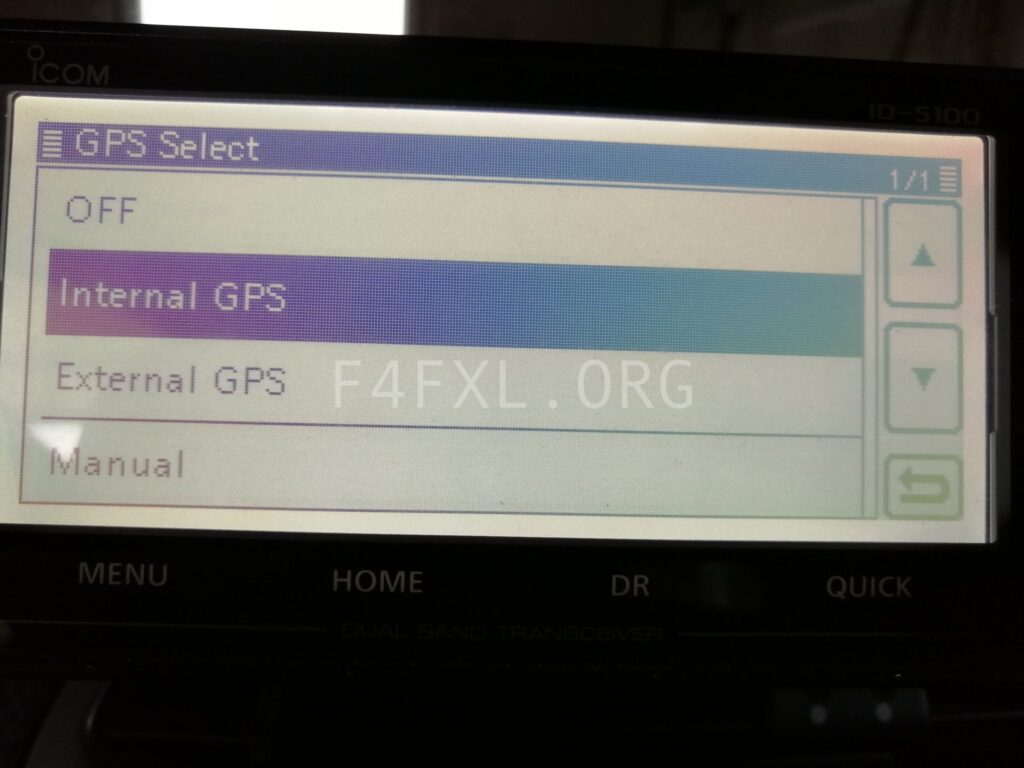
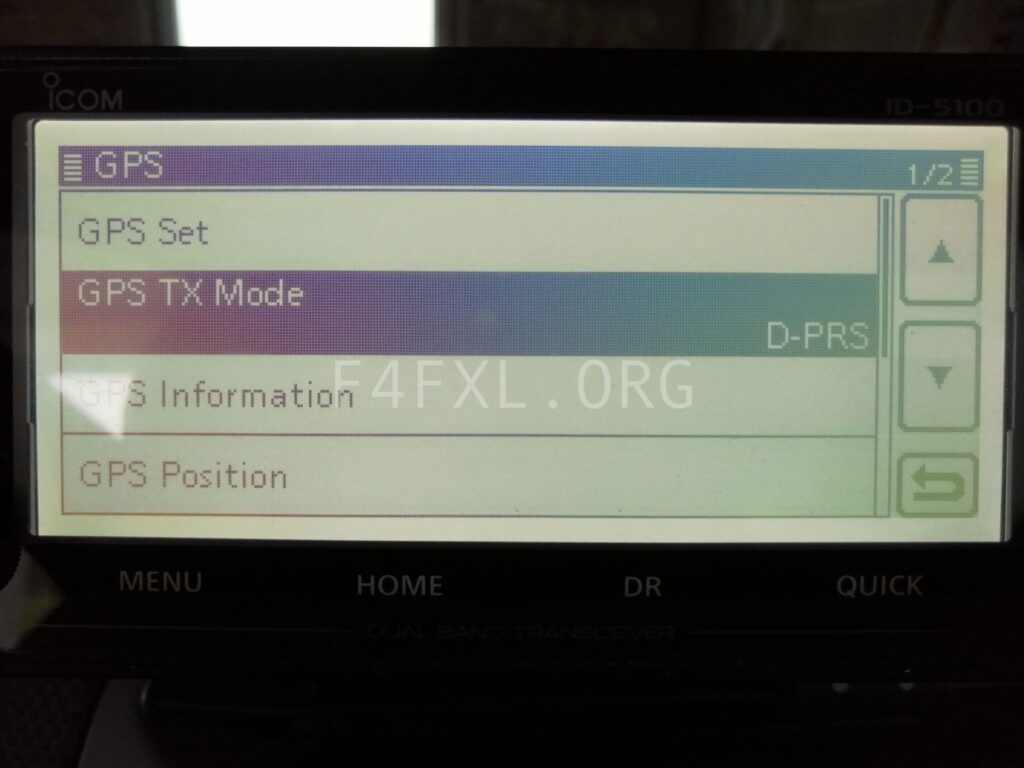
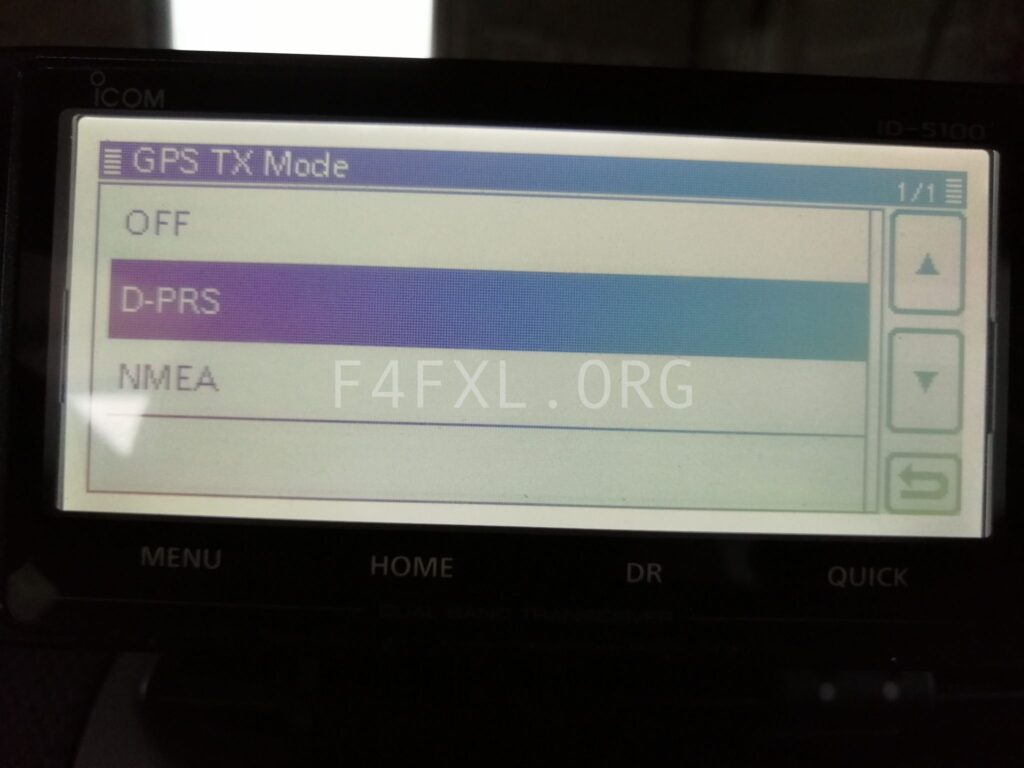
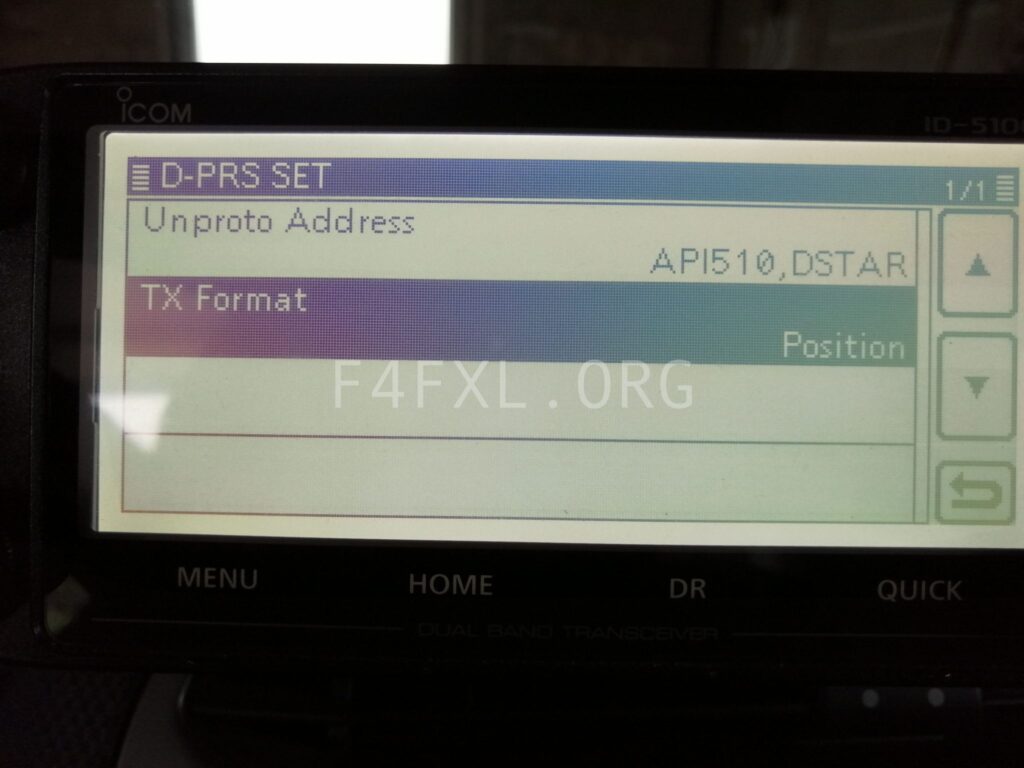
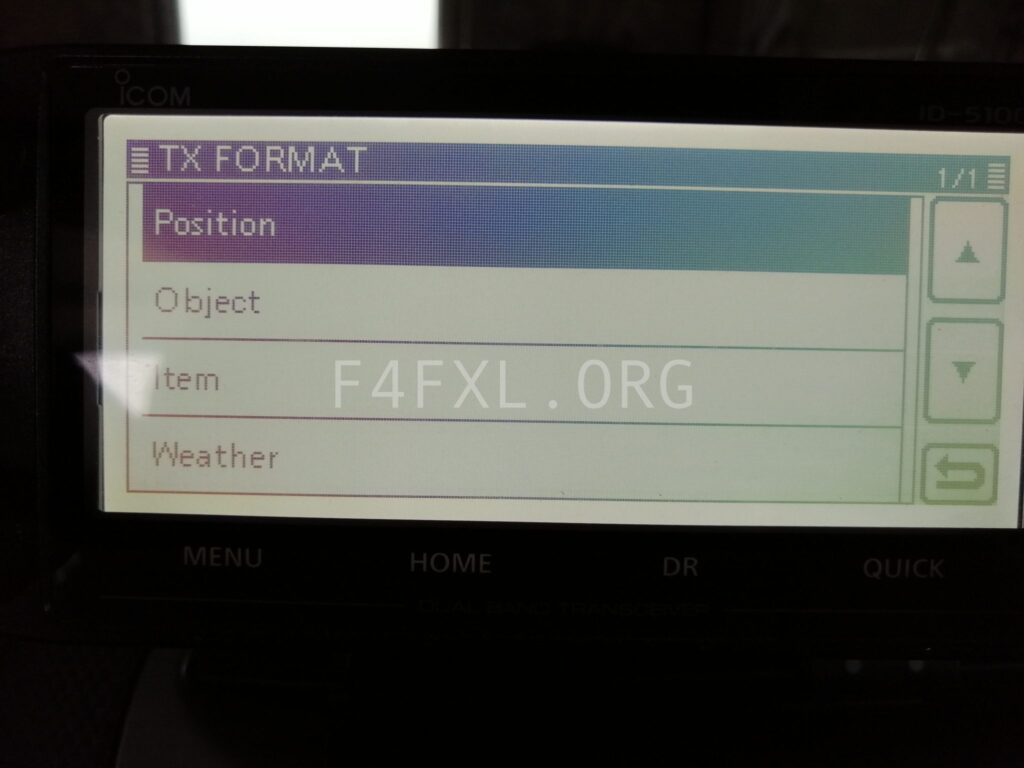
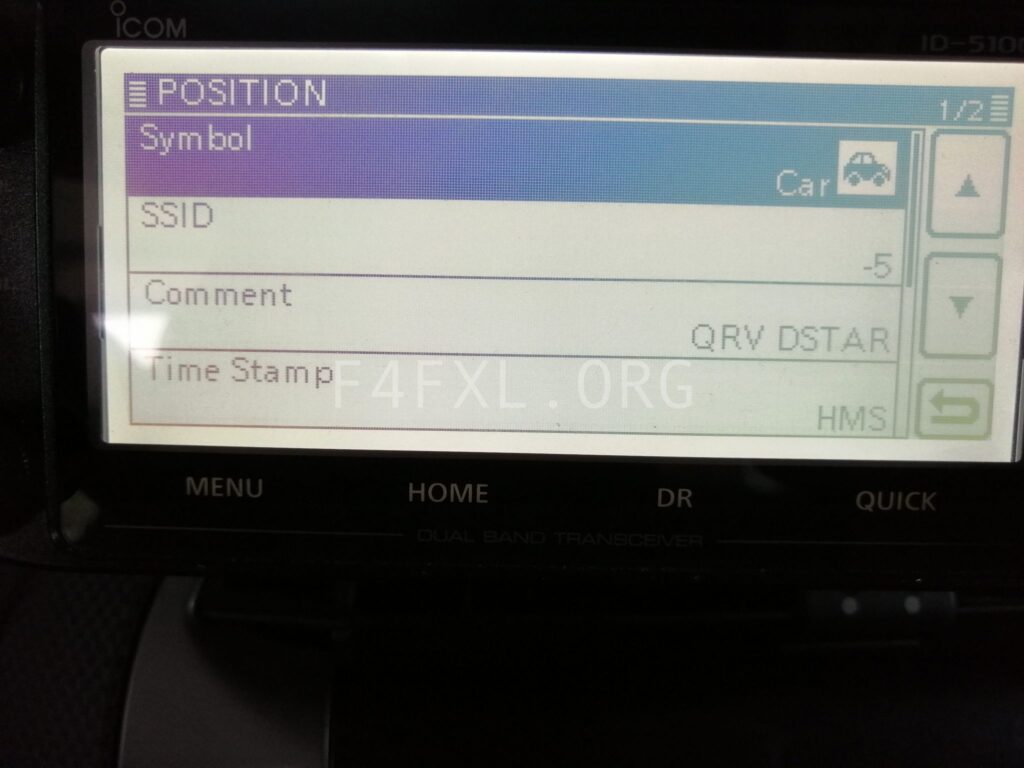
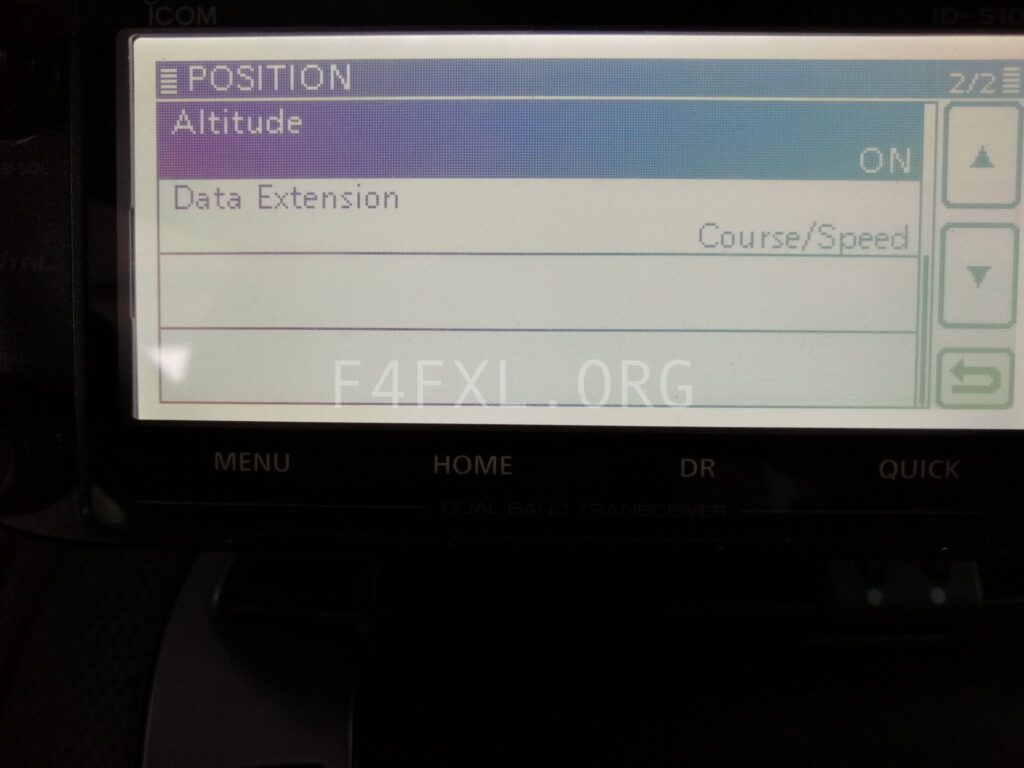
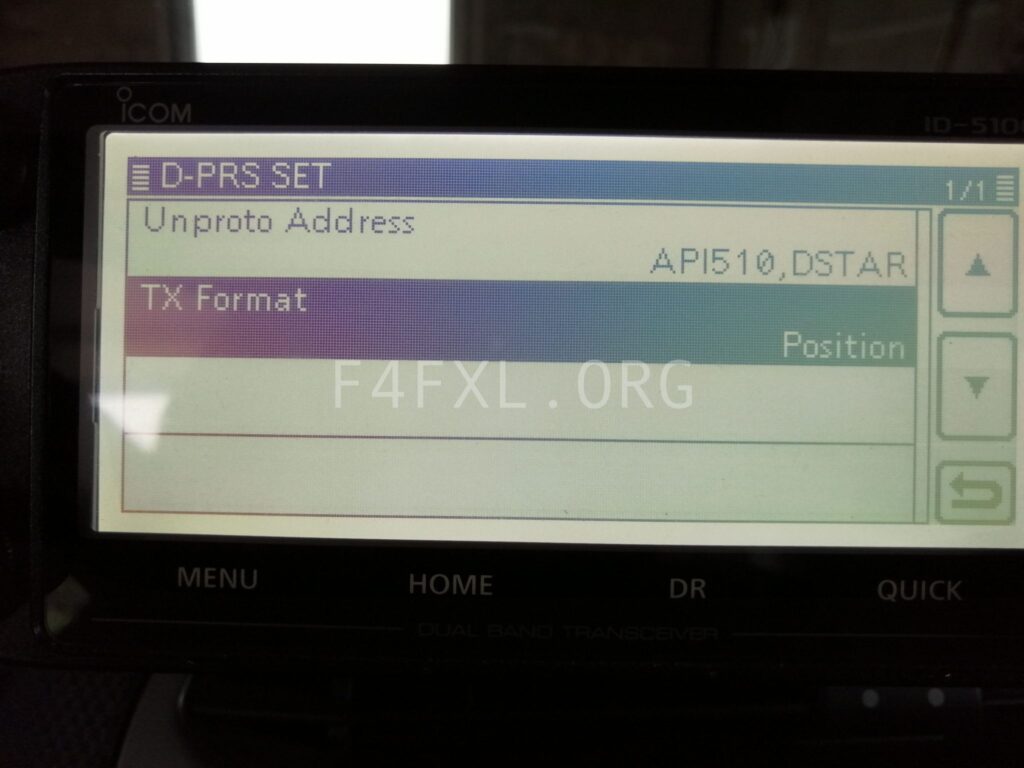
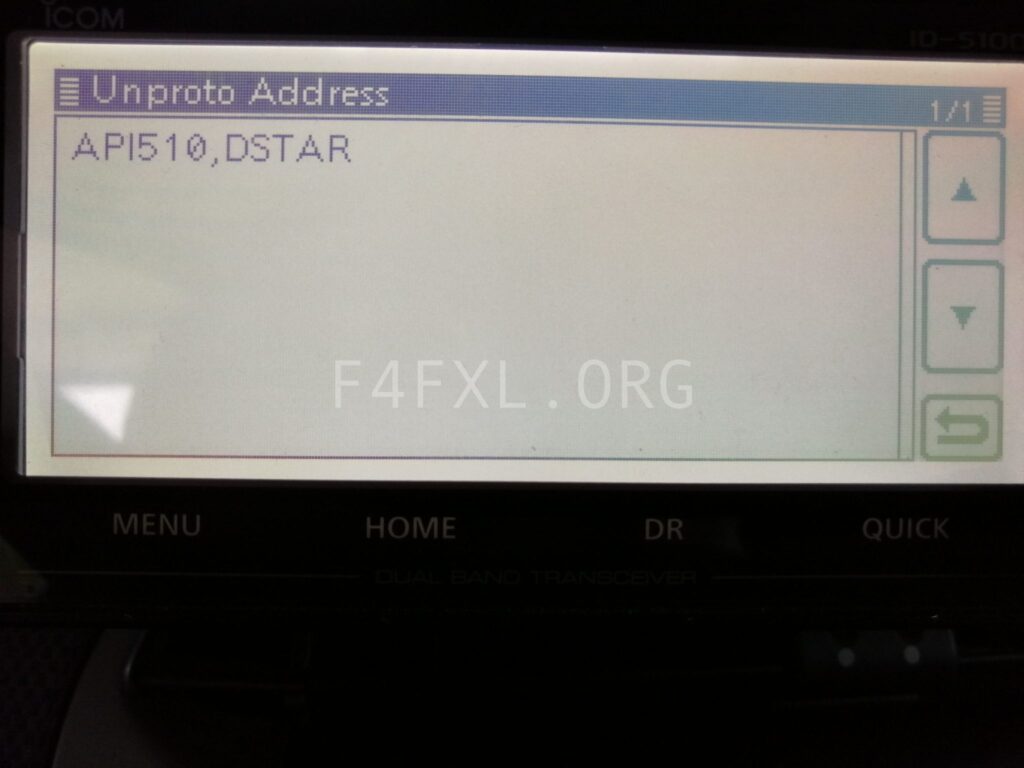
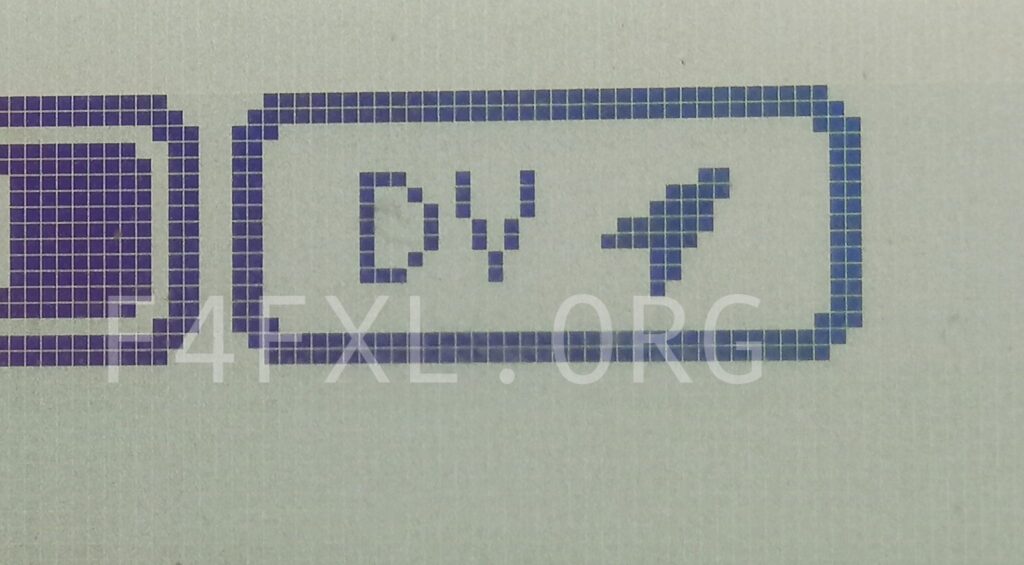
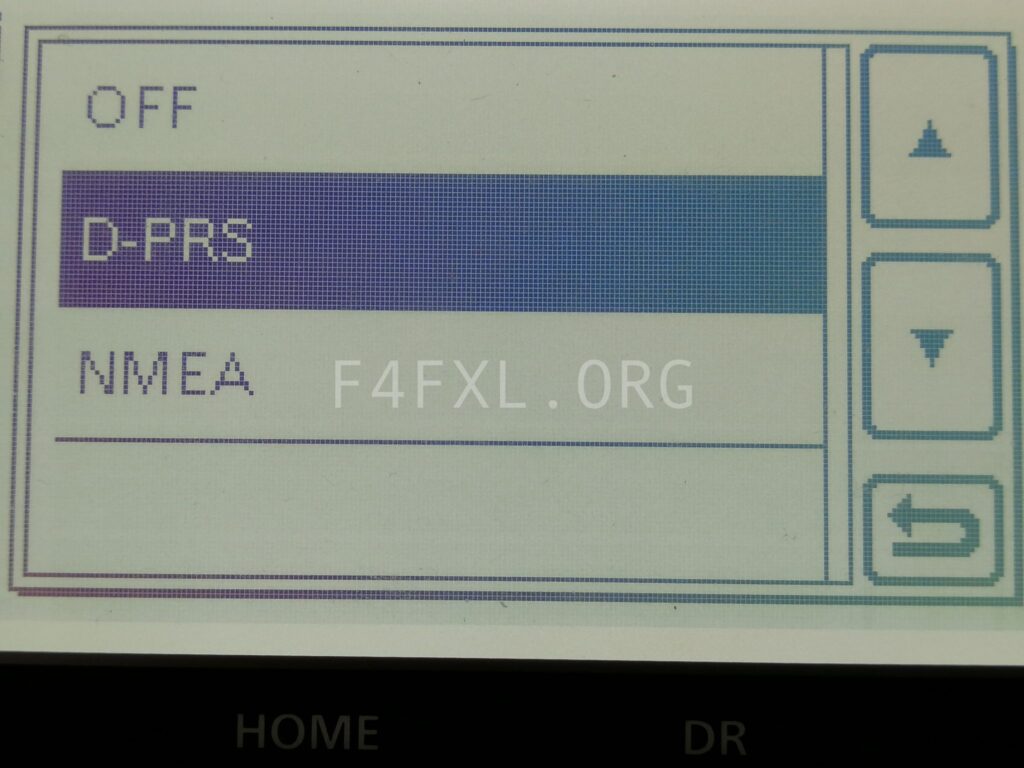
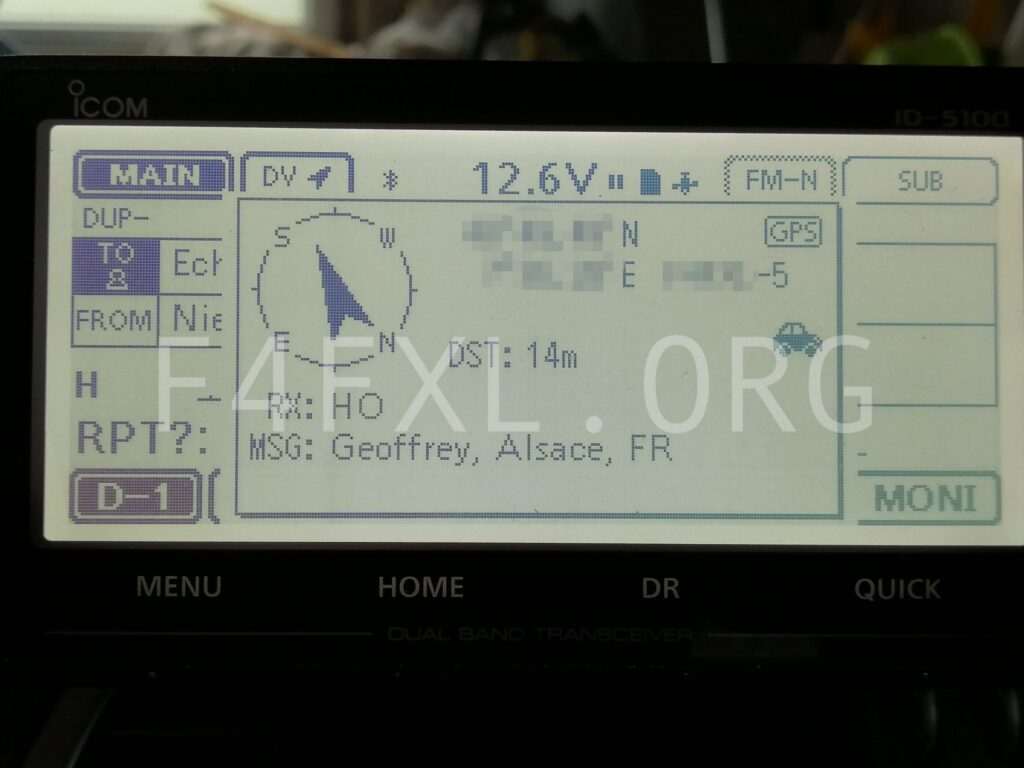
HERLP-HELP- I have the ID 5100 with a Openspot 4 in the mobile and I can not get your settings to tack on APRS.FI. Do you have any suggestions. JOHN w4dcr2@ctc.net
Hi, if you have followed my instructions to the letter you should be fine. I think that something is wrong with your openspot configuration. Unfortunately, I do not have one thus I am unable to help you 🙁
Hi Geoffrey,
Your instructions were very clear and helpful. Thank you for creating this. I was able to set up both my ID-51 and ID-4100 radios successfully.
Best regards,
John, KF9JK
Hi John,
I am glad it helped. I wish you the best for 2022 !
Geoffrey
F4FXL / KC3FRA
Thank you! I have an ICOM ID-4100A and I was able to make the translation because the ICOM menus are pretty much the same. Happy New Year 2021
Hi Gerald, Thank you for your comment, I am glad it was useful for you. Happy new year to you and your loved ones! 🙂
Hey Geoffrey,
first of all thanks for all your precious content on here!
Do you have the latest firmware on your ID-5100? I have an issue where it doesn’t update my location on regular transmissions but only when using the Echo-function. Do you have any experience with this? It used to work but in February I updated my firmware and since about that time it doesn’t work anymore…
Hi Alexander,
I have the very last firmware and never heard of such an issue.
But here are some hints :
– The radio does not know it is sending an echo, echo is basically a command sent to the repeaters gateway saying “Please repeat what I say”. For the radio it makes no difference if your sending CQCQCQ or whatever.
– When receiving your echo you get what you sent to the repeaters, including your position ! Of course the position you where while sending will then popup on your display.
– Make sure at this step you have selected “Postion”, other options do not all use the actual GPS in your radio.
I hope this helps,
73 Geoffrey